
User Guide
Quick to Phone
The Quick to Phone designs are useful for creating a single image that you can share to the special people in your life. Quick to Phone greetings do not have the three 'layers' that the virtual cards you can make at Ecardstudio have, but they still look great! Decorate Quick to Phone designs with text and stickers to 'make it personal'.
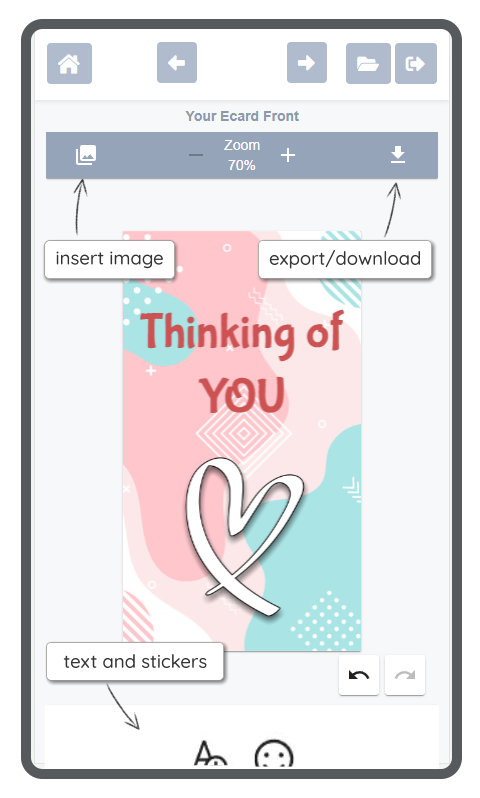
Some Quick to Phone designs have a message included. Most are backgrounds that provide an attractive 'canvas' to which you can add stickers and your own text content.
important: Quick to Phone designs are in portrait orientation, as they are intended for sharing to contacts on your phone via services such as Whatsapp or Messenger.
1. Choose a design/background from the Quick to Phone category.
2. Add text and stickers as required. You can also insert images from your device, such as a photo.
3. Click/tap the 'apply' button (or tick icon) until the export/download button shows.
4. Click/tap the export button, name your image in the pop-up that appears, and click 'Save'.
5. Your device should prompt you that the image has downloaded.
6. Leave the app and go to the downloaded image. Use the 'share' option to send it to the recipient.
If your device does not flag up the download, you can find the image in your usual device downloads storage location. (almost always, your phone, tablet or computer will automatically give you feedback that the image is downloaded.)
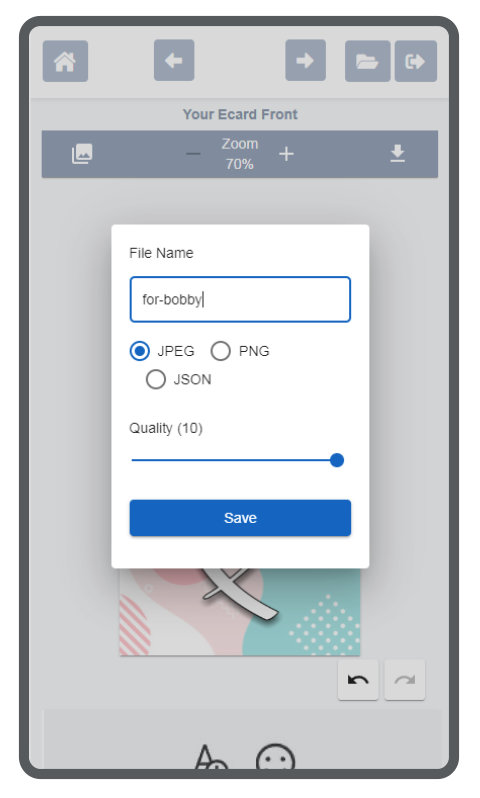
Guess what! You can use the EXPORT option with other card fronts, not just ones in the Quick to Phone category. It's a way to take a shortcut and send a customised, great looking message to friends and family. Sometimes you may not want to have an inner message and an envelope. If so, use the export button to download and share any card front after you have personalised it.
 Menu
Menu