
User Guide
Create a New Ecard
Open your web browser and go to ecardstudio.app. Log in with your username (the email you registered with) and password
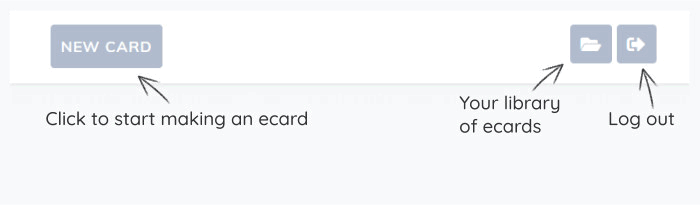
Ecard Category Screen - Click/tap an image to view designs
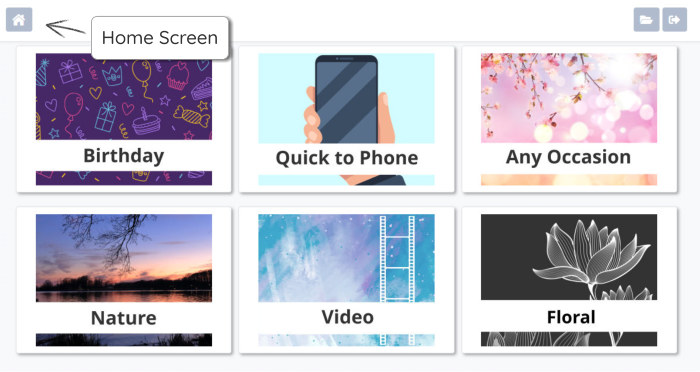
Selecting an Ecard front design
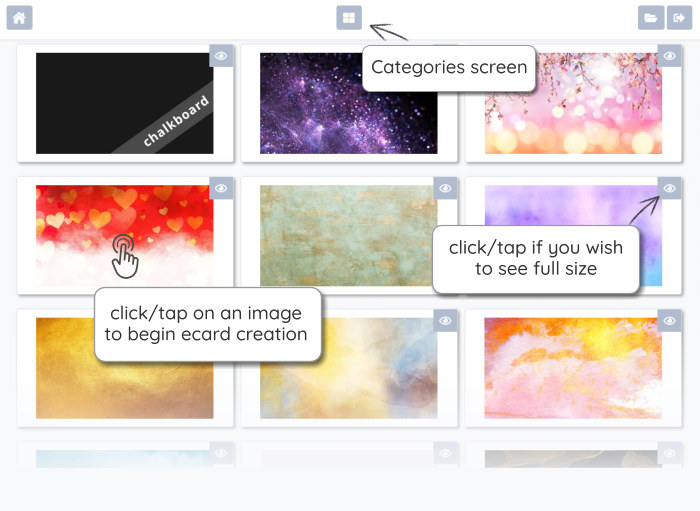
Selecting a card front design will load the ecard creator, beginning at the card front, followed by the inner, envelope and background screens.
PLEASE NOTE: Selecting a card front begins creation of a new ecard. Any customising with text and stickers you do on the card front edit screen will be lost if you use the top back arrow to change your card front choice. Before you proceed onto the card inner screen, it is good to be sure you are happy with the card front design.
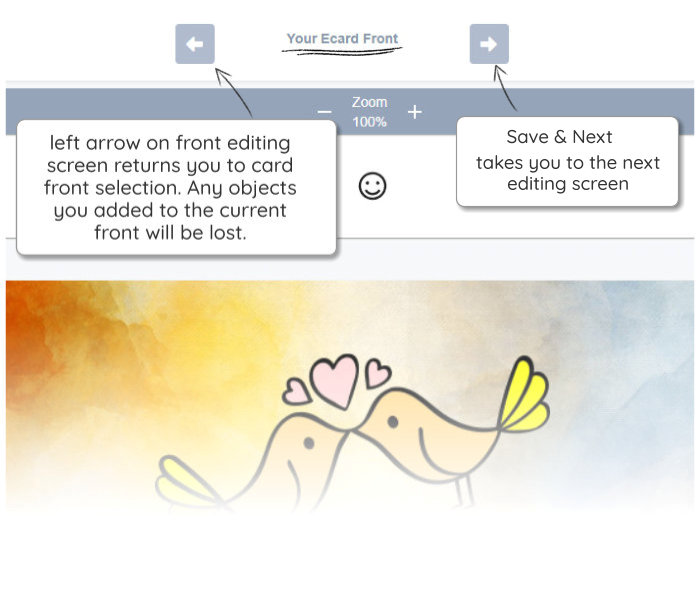
Choice of the front design cannot be changed for the current ecard, once you save and proceed to the card inner screen.
After customising your ecard front, use the top right arrow to load the card inner screen. The 'inner' editor is where you can add text, stickers and insert your own pics, to create a special personal message to your recipient/s. A 'save & next' arrow appears in the top bar, once you have added at least one object to the ecard inner.
 Menu
Menu