
User Guide
Ecard Library

Click/tap the folder button (upper right) to go to your library. You can save up to 12 ecards in your library. You can return to your saved cards to edit them or send them at any time.
If your library is full, you will need to delete at least one card from it before making a new one.
How do you save an ecard to your library?
On the front, inner or envelope editing screens, when you click/tap the 'Save and Next' button (right arrow in the top bar), the ecard edits you have made are saved to a slot in your library.
In the Library screen, mouse-over or tap a thumbnail for options: preview, edit, delete. If you preview, click/tap beyond the outer edge of the ecard background to close the preview. Choosing 'edit' will load the card front editing screen.
If all 12 slots are used, you will need to delete some of your library items in order to make new ecards.
If you closed the app before saving the card front, a blank ecard item will occupy a slot in your library. You can delete it from within your library.
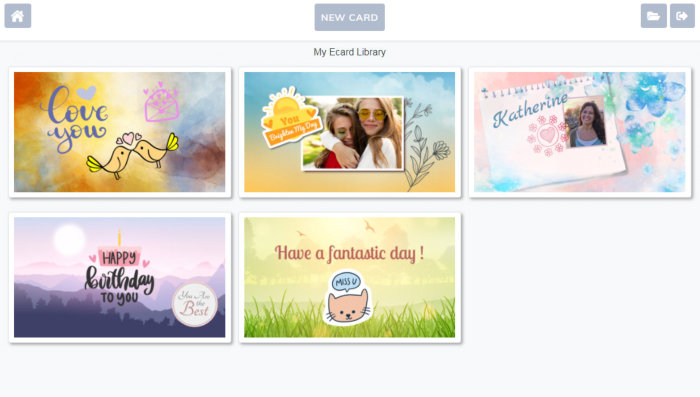
 Menu
Menu